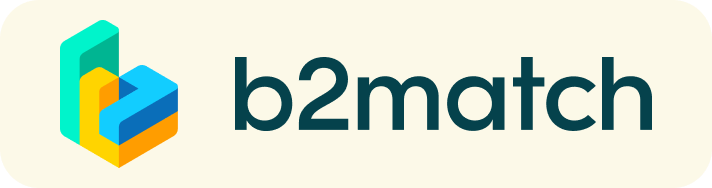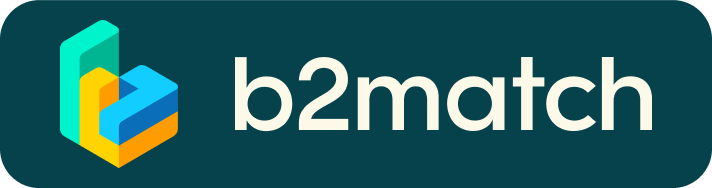Virtual meetings with B2Match - How does it work?
Once you have a virtual meeting confirmed, it will be put in your agenda and in the Meetings section. It should look like this:
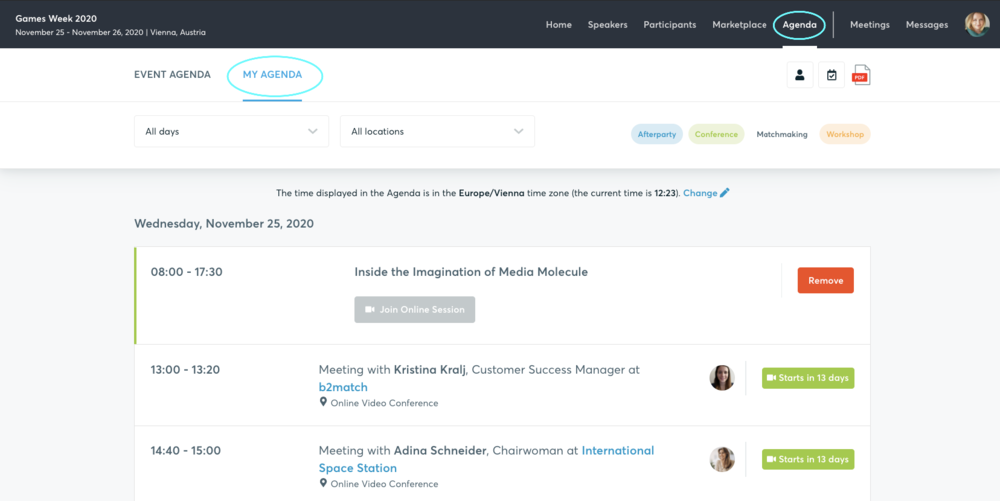
As you will NOT receive reminders about that your meeting is going to start, it is recommend to add your meeting to your calendar (under Agenda, top right button).
When the time comes, in order to start the meeting, go to Meetings and click on the green button Start meeting.
IMPORTANT: please make sure you use Mozilla Firefox, Google Chrome Microsoft Edge as your browser, some display issues are known with Internet Explorer. Further info on technical requirements are reported here.
Make sure your microphone and camera are enabled in the browser. You are also able to make a microphone and camera test in the Meetings page.
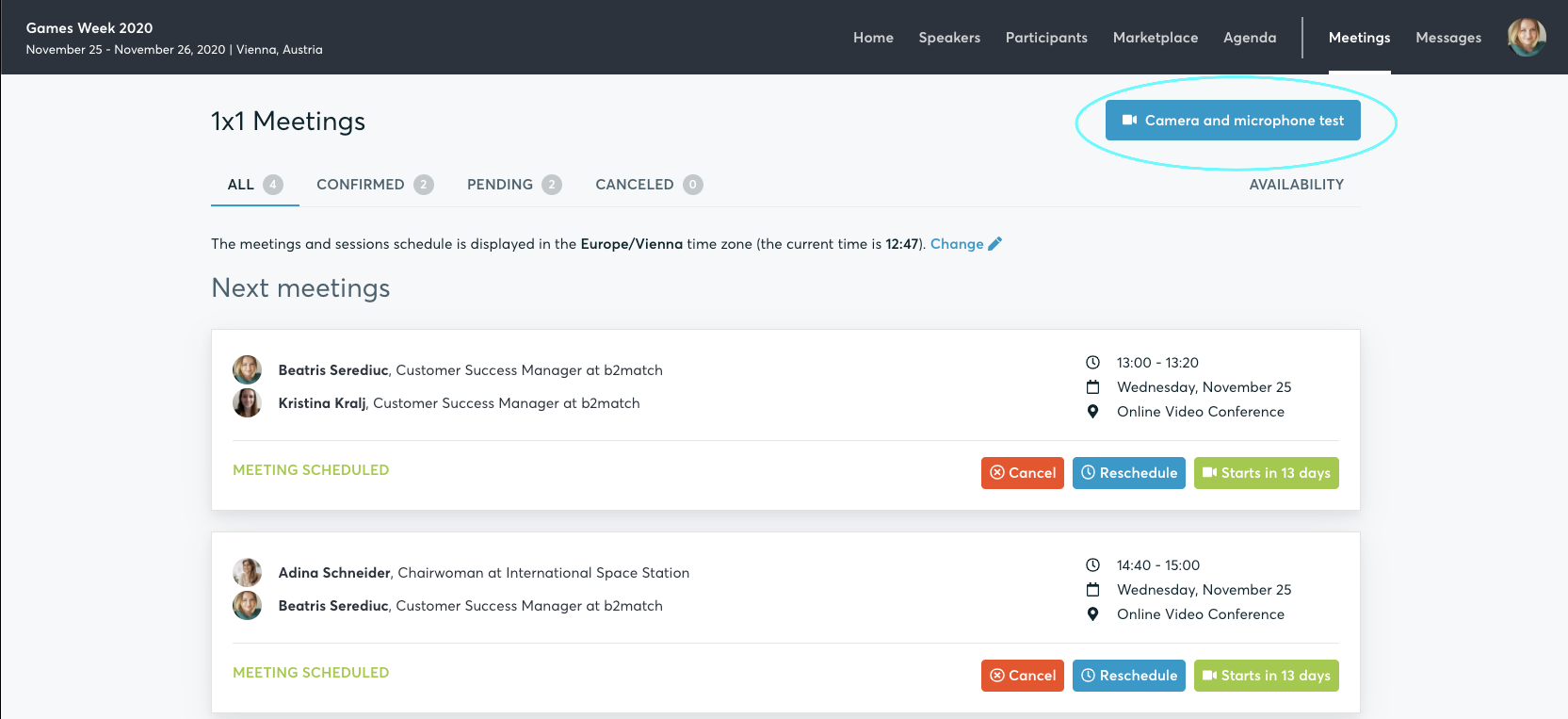
At the time of the meeting, go to the Meetings page and click on Start Meeting.
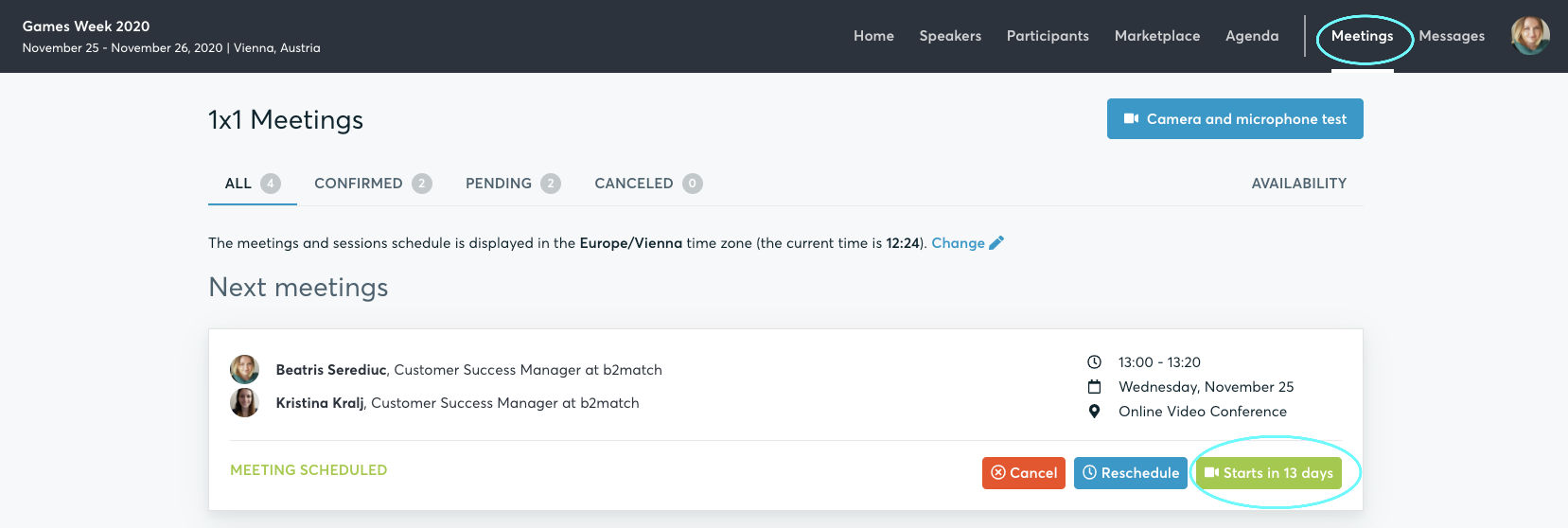
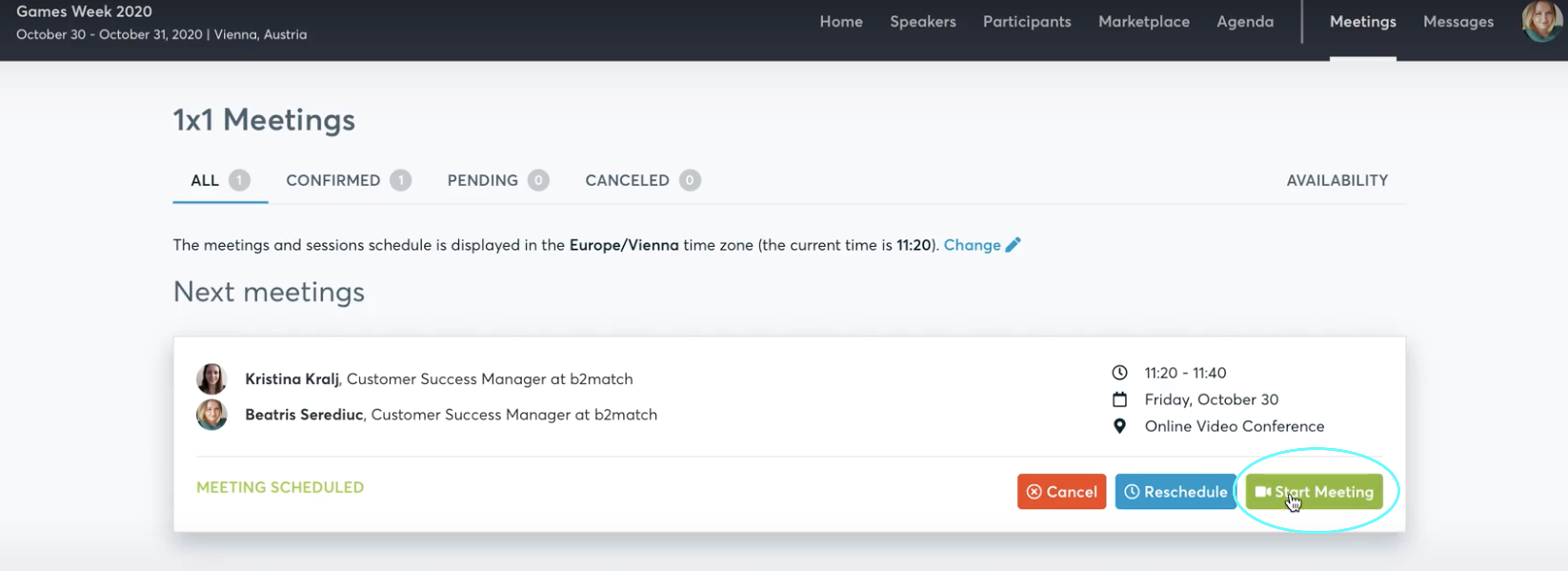
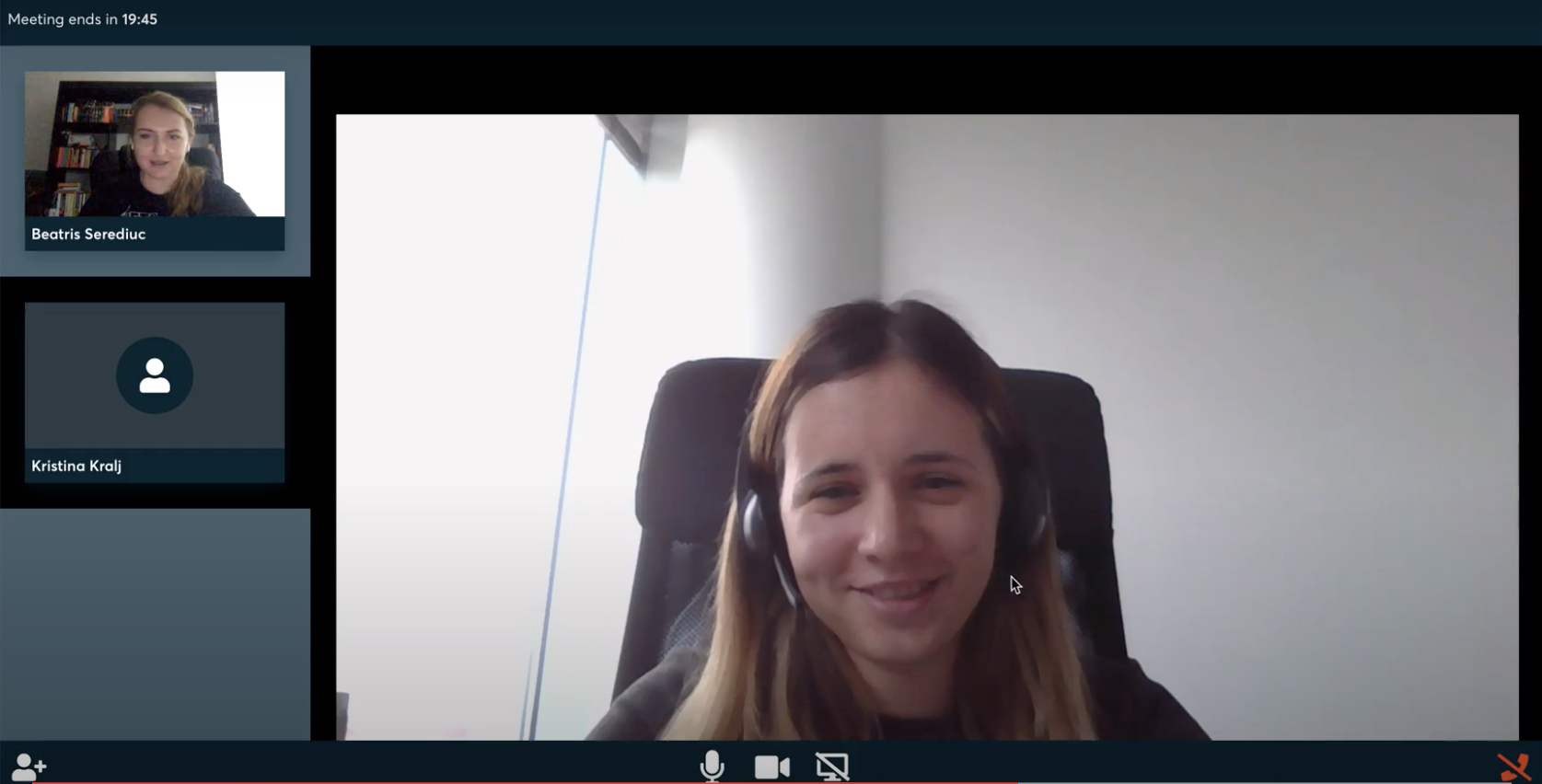
You can invite guests through the Invite guests button, or share your screen through the screen-sharing button.
A virtual meeting can be started at any given time before its ending time and it won't stop automatically. One of the participants has to end it. The remaining time is displayed on the top left corner.
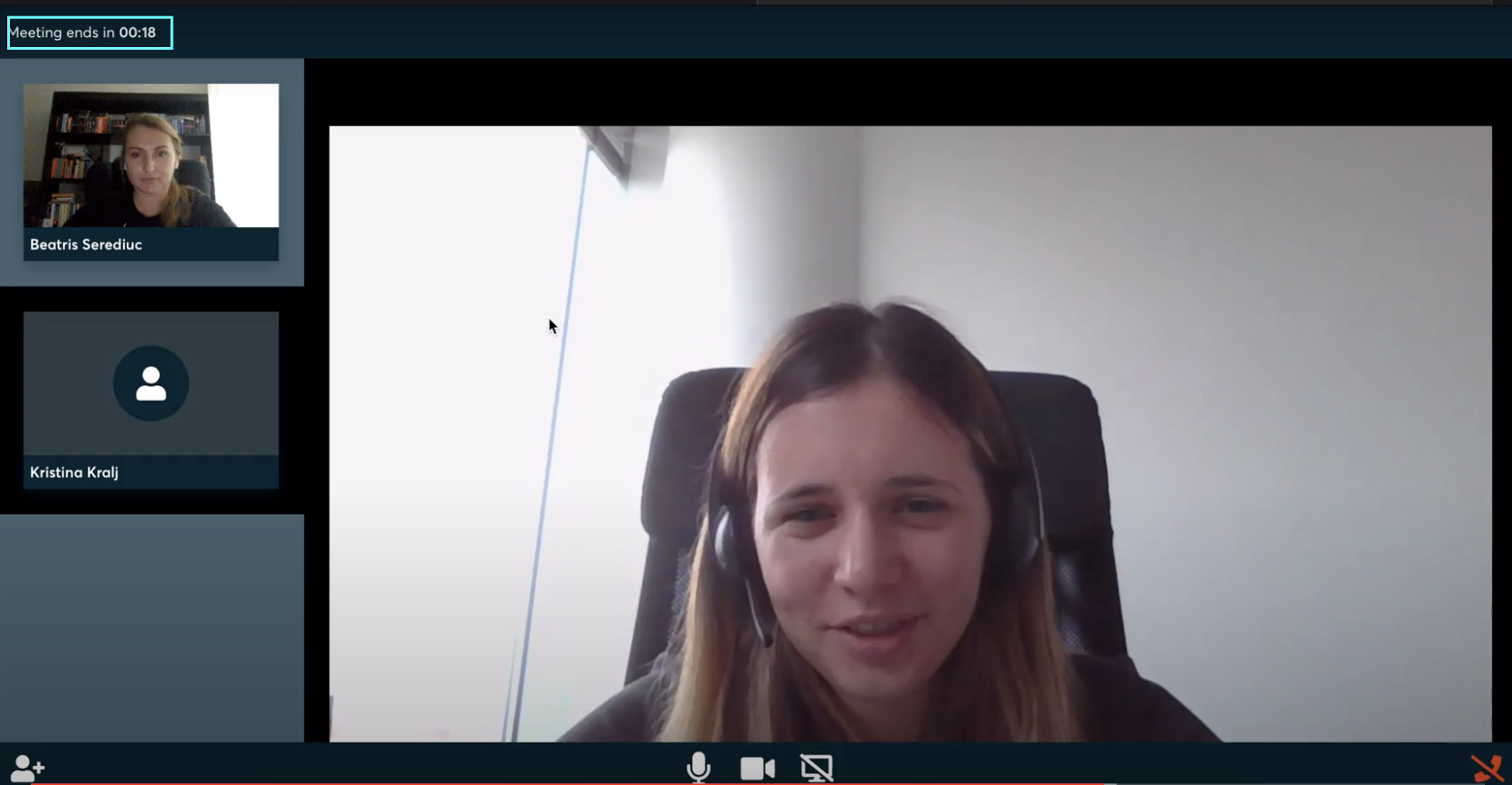
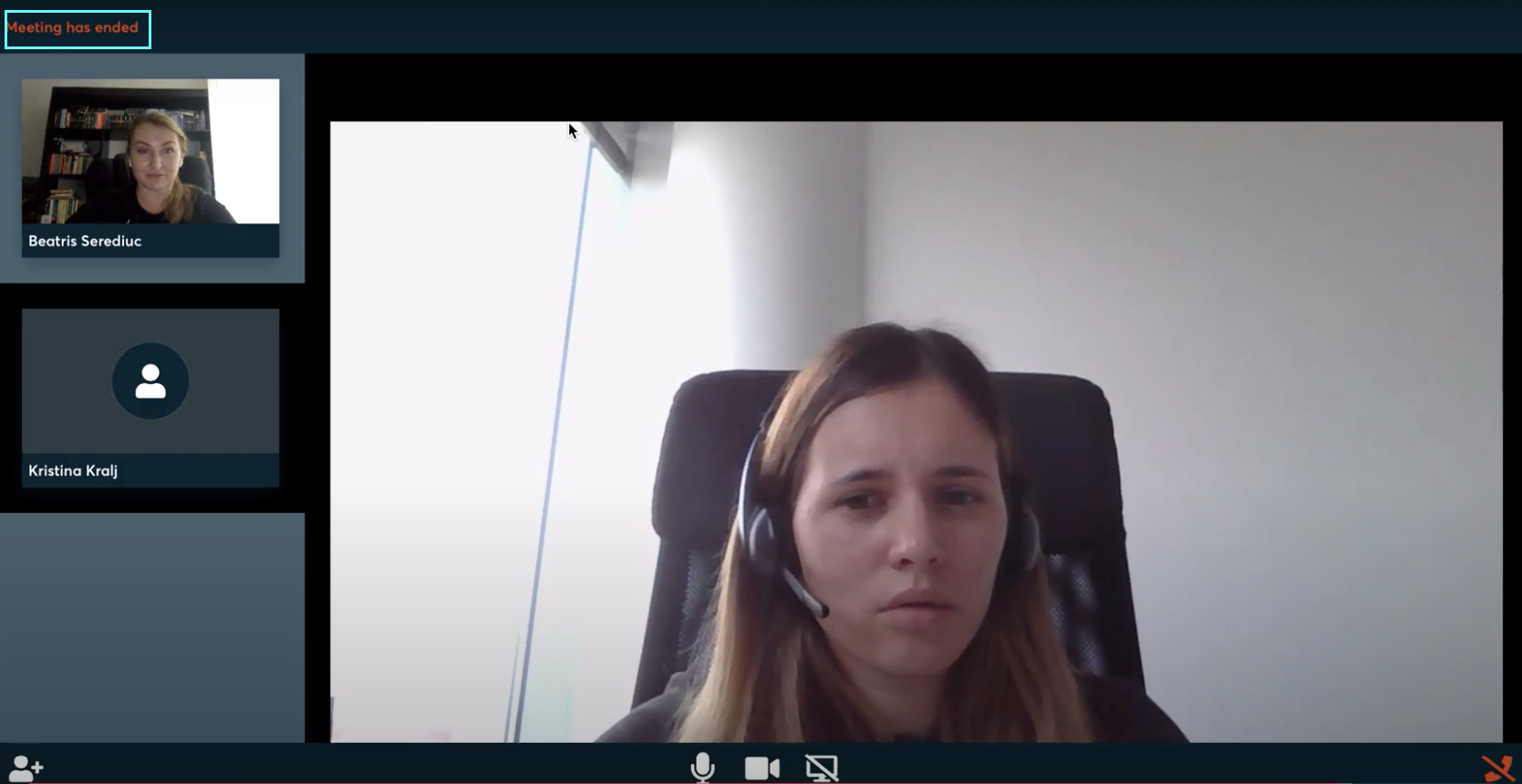
The next meeting card will be displayed with one minute before the next meeting. Clicking on Start Next Meeting will end the current meeting and will start the next one
Video call meetings can be managed also via the B2match Mobile App.
You will then be redirected to your phone's browser. Make sure to click Allow when the browser asks you for permission to use your phone's camera and microphone.
The online meetings are currently only supported by the following browsers:
- Google Chrome
- Mozilla Firefox
- Safari
If you are redirected to a different browser when you start the meeting, make sure to check the settings on your phone and set up one of the aforementioned browsers as the default one.